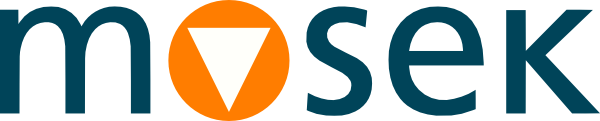8 Web GUI interface¶
The OptServer Web interface provides simple tools for monitoring and terminating jobs and managing users and their permissions and access tokens.
8.1 Setup¶
To activate the OptServer in GUI mode provide SSL keys and use the option --mode gui in the configuration process. See Sec. 6.3 (Security) for details and an example. The Web GUI is only available with HTTPS enabled.
Before first login it is necessary to initialize the password for the admin user. Follow Sec. 4.2.4.3 (Initialize admin password (optional)).
Assuming the server is running and listening on host HOST and port PORT, the Web GUI login page is available at https://HOST:PORT/.
8.2 Users¶
A user with administrator privileges can manage users. Each user is created with a set of permissions to perform various actions:
to log in,
to use the API (require to be able to submit jobs),
to submit jobs,
to use authentication tokens,
to create tokens,
to perform administrator functions.
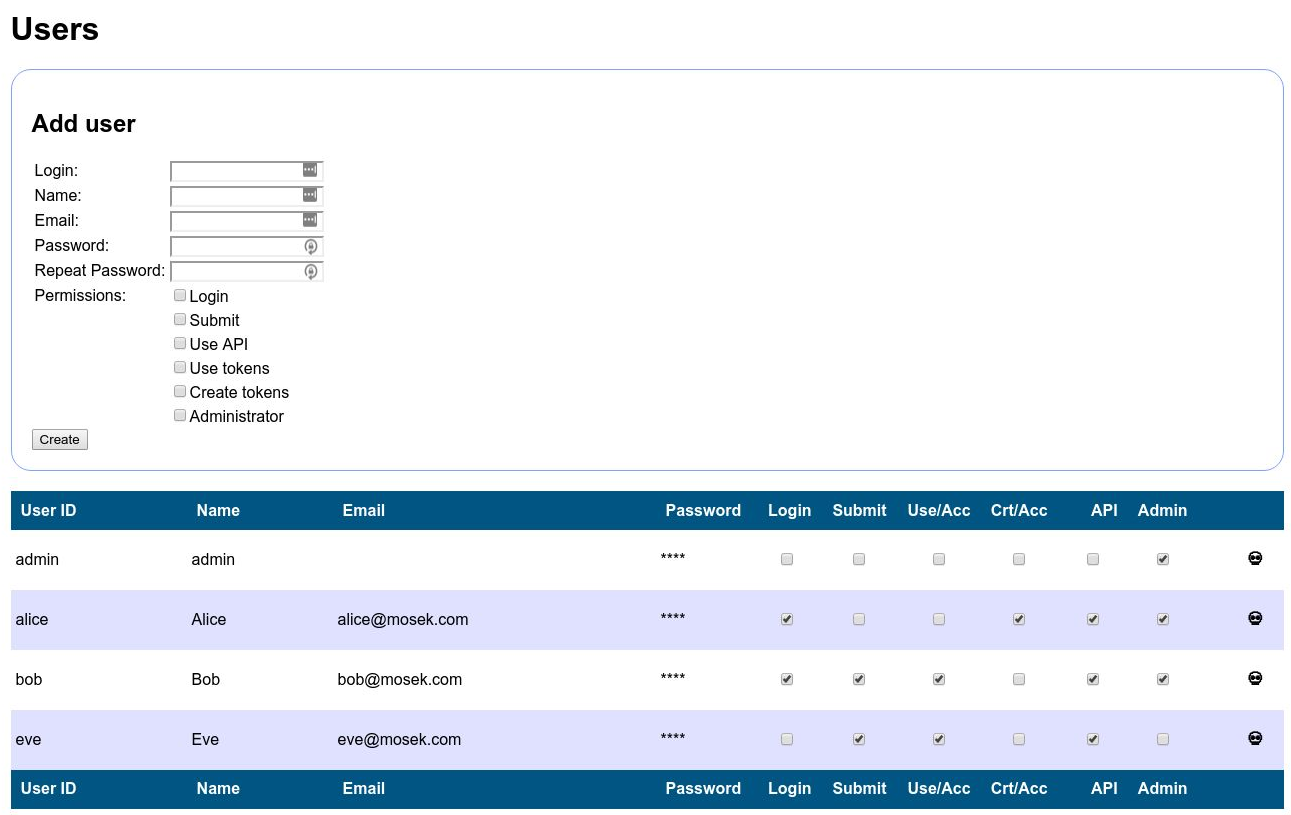
Fig. 8.1 A screenshot of the user page.¶
8.3 Tokens¶
Each user can be assigned authentication token(s). They can be used to identify the user through the API, for example when submitting jobs (see Sec. 9.1.2 (Authentication)). Each token is created with an expiry date. If the validity period extends the value of AccessTokenMaxExpiry from the configuration file server.conf, then it will be truncated down to that value. If the permissions associated with the token exceed the permissions of the user, they will be reduced to match the permissions of the user. The users with permission to create tokens can also create tokens for themselves.
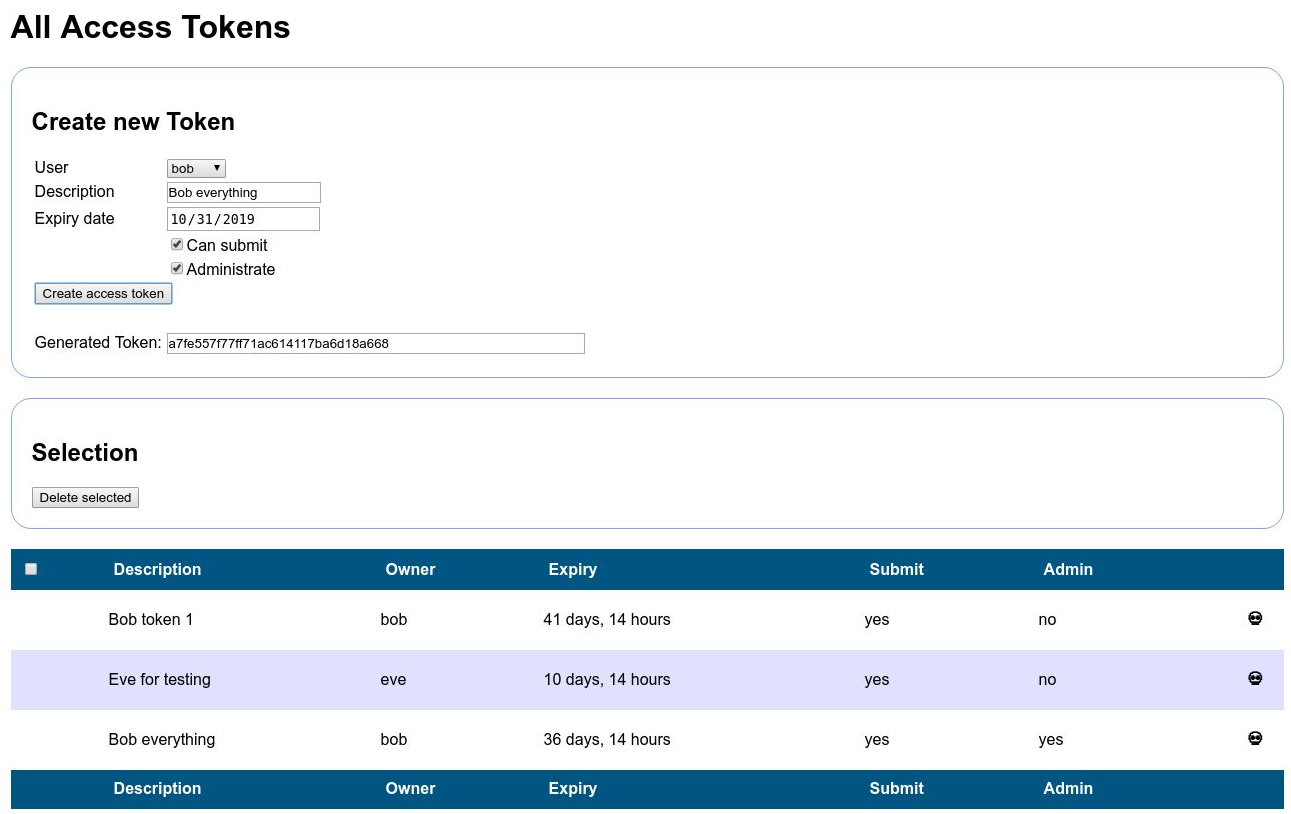
Fig. 8.2 A screenshot of the tokens page.¶
8.4 Jobs¶
The jobs page gives access to a record of all jobs executed on the server, together with some basic data like job ID, description, owner, log output etc. A simple search engine to filter the jobs is available.
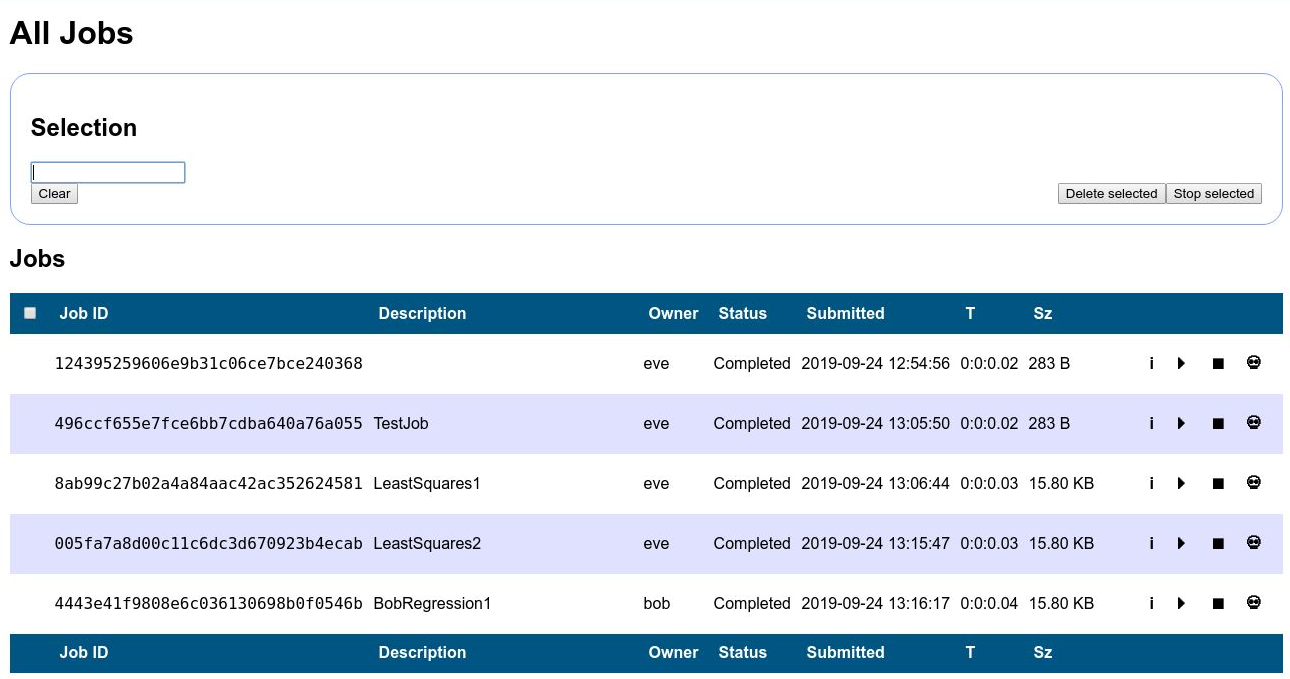
Fig. 8.3 A screenshot of the jobs page.¶
8.5 User’s profile¶
Each user can see and edit their own data in the rightmost menu item. That menu gives also access to the user’s tokens page and the user’s jobs page, which are analogous to the global ones described earlier.