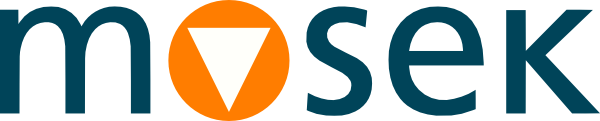4 OptServerLight¶
This page is about installing and running OptServerLight, the light version (OptServerLight) is a stateless in-memory solver service, which can be started and run from the command line with no configuration.
See Sec. 7.4 (Light and full version) for the differences between OptServerLight and the full version.
4.1 Installation¶
4.1.1 Requirements and files¶
The OptServerLight is available for all platforms supported by MOSEK.
Download the MOSEK distribution from https://mosek.com/downloads/ first, unpack/install it and locate the
binfolder with MOSEK binaries.The OptServerLight consists of binaries and shared libraries present in the
binfolder of the MOSEK distribution, namely:optserverlight,mosekpipe,solconvandlibmosek(with appropriate extensions as per the operating system and version). The most convenient option is to runoptserverlightdirectly from thebinfolder of MOSEK.OptServerLight distributed with MOSEK version 11.0 is compatible with and optimized for MOSEK clients of version 11.0. Supporting clients from other major.minor MOSEK versions is not guaranteed. The general REST API is always supported.
The service runs in-memory and does not create any files on disk, except a logfile, if requested.
4.1.2 Starting OptServerLight¶
To start OptServerLight launch the binary optserverlight or optserverlight.exe from the bin folder of the MOSEK installation:
optserverlight
That will start the OptServerLight with the default options. A typical installation should at least customize the following most important options:
optserverlight -port 34567 -solver-timeout 10 -max-task 50 -size-limit 100000000
where:
-portis the port number where the application listens for jobs,-solver-timeoutis the time limit for one job (in seconds), after which the solver will be terminated,-max-taskis the maximum number of jobs solved at once, if more jobs arrive they will be kept waiting,-size-limitis the maximal size (in bytes) of the file that will be accepted.
Full list of configuration options with descriptions can be obtained with:
optserverlight -h
4.2 Testing the installation¶
The server started successfully if the log output does not indicate any errors, and contains the host/port at which the server was started.
To further test the setup continue to the section Sec. 6 (Testing the installation).