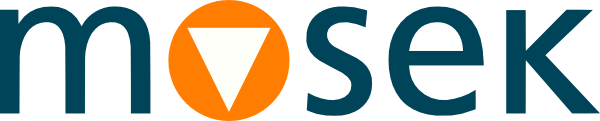4 Installation¶
4.1 External channels¶
MOSEK client can be installed from the following package managers and repositories:
PIP for Python (https://pypi.org/project/Mosek/):
pip install mosek
Nuget.org for .NET Core (https://www.nuget.org/packages/Mosek/)
dotnet add package Mosek
Note that this only installs the client package. If you need the floating license server or the OptServer you still need to download the full distribution as described below.
4.2 General setup¶
This section describes how to install MOSEK from the full distribution packages downloaded from our website.
4.2.1 Linux¶
Decide if you are running on a 64bit x86 (most common standard) or an ARM64 architecture. If you don’t know, then most likely it is Linux 64bit x86.
Download the Linux 64bit x86 or Linux ARM64 MOSEK Optimization Suite distribution from https://mosek.com/downloads/ and unpack it into a chosen directory.
Optionally add the path
<MSKHOME>/mosek/11.0/tools/platform/<PLATFORM>/bin
to the OS variable
PATH, where<MSKHOME>is the directory where MOSEK was installed and<PLATFORM>islinux64x86orlinuxaarch64depending on the version of MOSEK installed.
4.2.2 macOS¶
Download the MAC OS ARM64 MOSEK Optimization Suite distribution from https://mosek.com/downloads/ and unpack it into a chosen directory.
Run the command
python <MSKHOME>/mosek/11.0/tools/platform/osxaarch64/bin/install.py
where
<MSKHOME>is the directory where MOSEK was installed. This will set up the appropriate shared objects required when using MOSEK.Optionally add the path
<MSKHOME>/mosek/11.0/tools/platform/osxaarch64/bin
to the OS variable
PATH, where<MSKHOME>is the directory where MOSEK was installed.Troubleshooting:
Missing otool. If running the
install.pyscript produces errors such as:xcrun: error: invalid active developer path (/Library/Developer/CommandLineTools), missing xcrun at: /Library/Developer/CommandLineTools/usr/bin/xcrun ... CalledProcessError: Command '['otool', '-L', '/users/username/mosek/11.0/tools/platform/osxaarch64/bin/MOSEKLM']' returned non-zero exit status 1
then you need to install the command line tools, in particular
otool. Depending on the OS version, this should be possible with one of the commands:xcode-select --install xcode-select --switch /Library/Developer/CommandLineTools
Security exception in MacOS 10.15+. If an attempt to run MOSEK on Mac OS 10.15 (Catalina) and later produces security exceptions (
developer cannot be verifiedand similar) then usexattrto remove the quarantine attribute from all MOSEK executables and binaries. This can be done in one go withxattr -dr com.apple.quarantine mosek
where
mosekis the folder which contains the full MOSEK installation or MOSEK binaries. See https://themosekblog.blogspot.com/2019/12/macos-1015-catalina-mosek-installation.html for more information. If that does not help, use the system settings to allow running arbitrary unverified applications.
4.2.3 Windows, MSI installer¶
Download the Windows 64bit x86 MOSEK Optimization Suite MSI installer from https://mosek.com/downloads/.
Run the installer to complete the installation.
Check that the path
<MSKHOME>\mosek\11.0\tools\platform\win64x86\bin
was added to the OS variable
PATH, where<MSKHOME>is the directory where MOSEK was installed. This is necessary for Windows to locate the MOSEK shared libraries.
4.2.4 Windows, Manual installation¶
Download the Windows 64bit x86 MOSEK Optimization Suite distribution from https://mosek.com/downloads/ and unpack it into a chosen directory.
Add the path
<MSKHOME>\mosek\11.0\tools\platform\win64x86\bin
to the OS variable
PATH, where<MSKHOME>is the directory where MOSEK was installed. This is necessary for Windows to locate the MOSEK shared libraries, especially if MOSEK is to be used e.g. from command line or MATLAB.
4.3 Setting up the License¶
Regardless of the method of installation, MOSEK requires a license file to run.
Token server setup
If you are using a floating license with a token server then follow the instructions in the Licensing Guide. This step is NOT required for trial and personal academic licenses in particular.
Client setup
In practice the license is contained in a file called
mosek.lic
which should typically be saved to a file called
%USERPROFILE%\mosek\mosek.lic (Windows)
$HOME/mosek/mosek.lic (Linux, MacOS)
If the folder mosek in the home directory does not exists, then it should be created. The license can be tested with the program msktestlic. For further information about the license system, and other non-standard ways of setting up the license, please consult the License Guide.
4.4 Finishing up¶
Important
See the Licensing Guide if you need more advanced help setting up the license.
For most languages and interfaces some additional steps are required. Please follow the instructions in the relevant interface documentation available from https://mosek.com/documentation/.