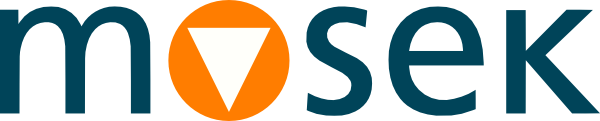4 Installation¶
In this section we discuss how to install and setup the MOSEK Fusion API for C++.
Important
Before running this MOSEK interface please make sure that you:
Installed MOSEK correctly. Some operating systems require extra steps. See the Installation guide for instructions and common troubleshooting tips.
Set up a license. See the Licensing guide for instructions.
Compatibility
The Fusion API for C++ is compatible with the following compiler tool chains:
Platform |
Supported compiler |
Framework |
|---|---|---|
Linux 64 bit x86 |
gcc (≥ 4.5) |
glibc (≥ 2.17) |
Linux 64 bit ARM |
clang (≥ 10) |
glibc (≥ 2.29) |
macOS 64 bit x86 |
Xcode (≥ 11) |
MAC OS SDK (≥ 10.15) |
macOS 64 bit ARM |
Xcode (≥ 12) |
MAC OS SDK (≥ 11) |
Windows 64 bit x86 |
Visual Studio (≥ 2017) |
In many cases older versions can also be used. In particular Fusion API for C++ requires a C++11 compliant compiler.
Locating files in the MOSEK Optimization Suite
The relevant files of the Fusion API for C++ are organized as reported in Table 4.1.
Relative Path |
Description |
Label |
|---|---|---|
|
Header files |
|
|
Source files |
|
|
Shared libraries |
|
|
Examples |
|
|
Additional data |
|
where
<MSKHOME>is the folder in which the MOSEK Optimization Suite has been installed,<PLATFORM>is the actual platform among those supported by MOSEK, i.e.win64x86,linux64x86,linuxaarch64,osxaarch64.
Manual compilation (all platforms)
This step is compulsory on Linux and Mac OS. The implementation of Fusion is distributed as C++ source code in <MSKHOME>/mosek/11.0/tools/platform/<PLATFORM>/src/fusion_cxx. It can be compiled as follows:
Go to
<MSKHOME>/mosek/11.0/tools/platform/<PLATFORM>/src/fusion_cxxRun
make install(Linux, macOS) ornmake install(Windows).If no error occurs, then the Fusion C++ API has been successfully compiled and the corresponding libraries have been copied to
<MSKHOME>/mosek/11.0/tools/platform/<PLATFORM>/bin.
Using a pre-compiled library (only Windows)
On Windows 64bit the users can skip the compilation step and use a pre-compiled library fusion64_11_0.lib available in <MSKHOME>/mosek/11.0/tools/platform/<PLATFORM>/bin.
Setting up paths and linking
To compile and link a C++ application using Fusion, the user must set paths to header files, compiled Fusion libraries, and run-time dependencies must be resolved. Details vary depending on the operating system and compiler. See the Makefile included in the distribution under <MSKHOME>/mosek/11.0/tools/examples/fusion/cxx for a working example. Typically:
Linux:
g++ -std=c++11 file.cc -o file -I<HEADERDIR> -L<LIBDIR> -Wl,-rpath-link,<LIBDIR> -Wl,-rpath=<LIBDIR> -lmosek64 -lfusion64
The shared libraries
libmosek64.so.11.0,libfusion64.so.11.0must be available at runtime.macOS:
clang++ -std=c++11 -stdlib=libc++ file.cc -o file -I<HEADERDIR> -L<LIBDIR> -Wl,-headerpad,128 -lmosek64 -lfusion64 install_name_tool -change libmosek64.11.0.dylib <LIBDIR>/libmosek64.11.0.dylib file install_name_tool -change libfusion64.11.0.dylib <LIBDIR>/libfusion64.11.0.dylib file
The shared libraries
libmosek64.11.0.dylib,libfusion64.11.0.dylibmust be available at runtime.Windows:
cl /I<HEADERDIR> file.cc /link /LIBPATH:<LIBDIR> fusion64_11_0.lib mosek64_11_0.lib
The shared library
mosek64_11_0.dllmust be available at runtime.
Importing the source code
Alternatively, the Fusion source code from <MSKHOME>/mosek/11.0/tools/platform/<PLATFORM>/src/fusion_cxx can be imported into any other project, or compiled into a stand-alone library by the user. This is especially useful if non-standard compiler options should be used.
4.1 Testing the installation and compiling examples¶
The example directory <MSKHOME>/mosek/11.0/tools/examples/fusion/cxx contains a makefile for use with make (Linux, macOS) or nmake (Windows).
To build the examples, open a shell (Linux, macOS) or a Developer Command Prompt and go to <EXDIR>. To compile all examples run the one of the commands
make all
nmake all
depending on the operating system. To build only a single example, for instance lo1.cc, use one of the following:
make lo1
nmake lo1.exe
4.2 Creating a Visual Studio Project¶
The following walk-through describes how to set up a 64bit Fusion project with Microsoft Visual Studio 2019. Similar steps should be followed with other tools and setup configurations.
Create a Visual C++ project or open an existing project in Visual Studio.
Go to Project → Properties.
In the selection box Configuration: select Release and in Platform: select
x64.Go to Configuration Manager and set Active solution configuration to Release and Active solution platform to
x64.Under Configuration Properties → C/C++ → General → Additional Include Directories add the full path to
<HEADERDIR>.Under Configuration Properties → C/C++ → Code Generation → Runtime library select (/MD).
Under Configuration Properties → Linker → Input → Additional Dependencies add the full paths to the files
mosek64_11_0.libandfusion64_11_0.lib.To ensure that
mosek64_11_0.dllis available in the DLL search path during execution, set Configuration Properties → Debugging → Environment toPATH=%PATH%;<LIBDIR>.
4.3 Troubleshooting¶
error LNK2038
The distributed Fusion library is built in /MD mode. Attempts to link it with an application built in a different mode, like /MT, /MDd, /MTd, will result in errors such as:
error LNK2038: mismatch detected for 'RuntimeLibrary': value 'MD_DynamicRelease' doesn't match value 'MDd_DynamicDebug' in lo1.obj
However, if you must use different configurations for your project, then you may import the Fusion source code from <MSKHOME>/mosek/11.0/tools/platform/<PLATFORM>/src/fusion_cxx directly into your project and compile within the project with whatever compiler and linker settings you require.